Ah, Fedora 41 with KDE – a beautiful distro, promising smooth workflows and a gorgeous UI. You’re all set for a productive day, ready to install the Brave browser… and then BAM:
Unknown argument “--add-repo” for command “config-manager”
Fedora, my friend, is just here to keep things interesting. But don’t let that error dampen your spirits. Here’s how to (actually) get Brave up and running.
The Fix: Ditch the Fancy Commands, Go Manual
We’re skipping the drama and going straight to creating the repository manually. It’s quick, it’s clean, and it works.
1. Fire Up Your Terminal
Open the terminal (Ctrl+Alt+T if you want to feel like a shortcut ninja).
2. Create the Repository File
Use a text editor to create a new repo file. Nano is simple and gets the job done:
sudo nano /etc/yum.repos.d/brave-browser.repo
3. Add the Repo Details
In the editor, paste the following configuration:
[brave-browser]
name=Brave Browser
baseurl=https://brave-browser-rpm-release.s3.brave.com/x86_64/
enabled=1
gpgcheck=1
gpgkey=https://brave-browser-rpm-release.s3.brave.com/brave-core.asc
Save and exit the file (Ctrl+O, Enter, then Ctrl+X for Nano fans).
4. Install Brave Browser
Update your package list and install Brave with these commands:
sudo dnf update
sudo dnf install brave-browser
5. Launch Brave
Once installed, you can launch Brave from the applications menu or with:
brave-browser
Enjoy Brave Without the Brave-Hearted Drama
That’s it! You’ve successfully tamed Fedora’s quirks and brought Brave into your KDE kingdom. Now, go forth and browse securely, all while feeling like a command-line ninja.
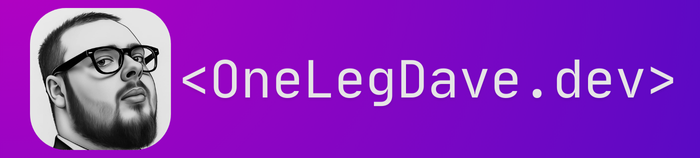
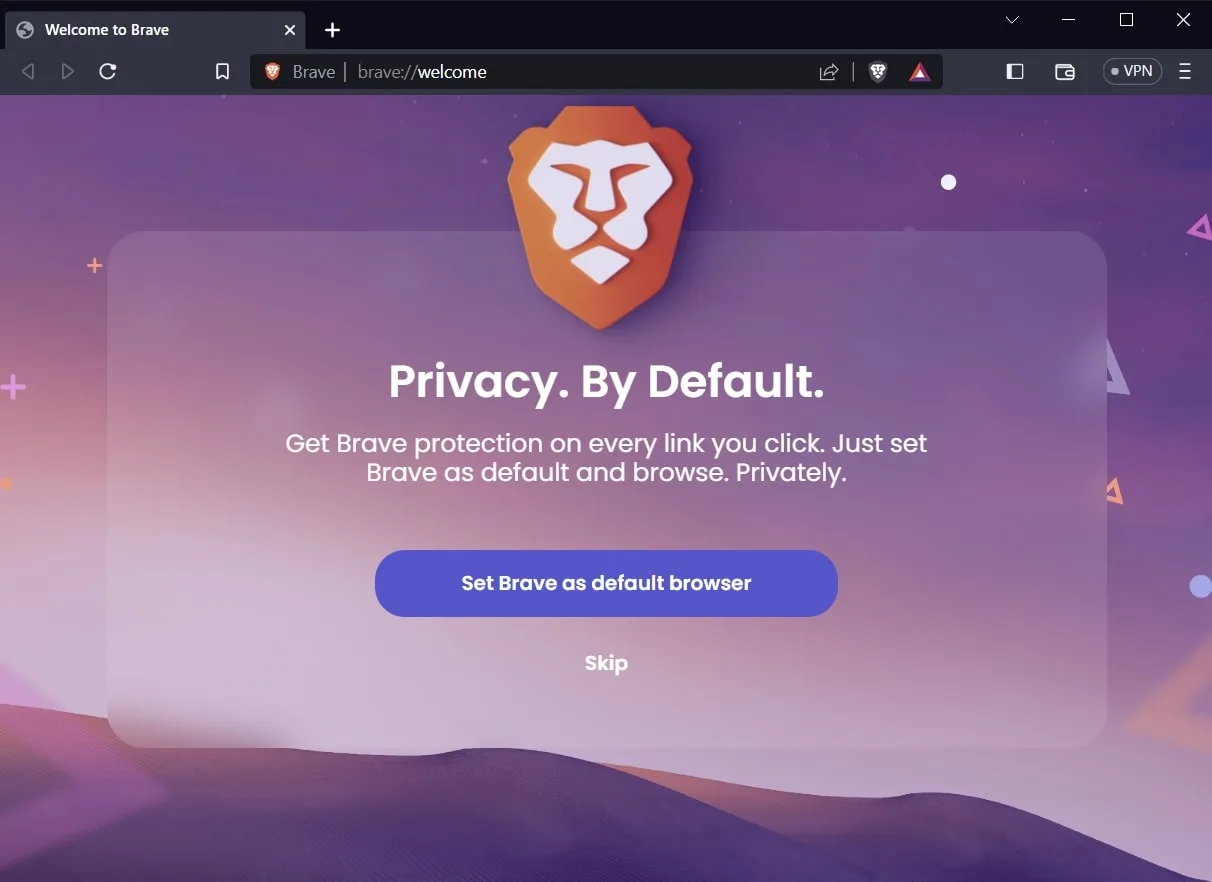
Worked perfect on 41 with Gnome too. Only issue was I could not read the web page – what’s up with the colors? I had to override to black and white on Firefox just to read. The colors are very hard for someone with reduced vision!
Sorry Dale, I am going to change it to default to “light” and have the dark mode option on top. Glad to hear the post helped you though.
Cheers,
Dave